Field Test Mode
Nov 18, 2024
I’ve been having a lot of call trouble at home lately using Eastlink and an iPhone 13 mini.
Even though I have all the signal bars:

Full bars
Received and placed calls would fail right away or audio would cut in and out for both sides.
I’ve been working with Eastlink support but no breakthroughs yet.
Today, I got to thinking there must be a way to see more detailed signal/noise info.
That led me to learn about Field Test Mode!
If you dial *3001#12345#* no call is placed but you get a dashboard with this and other info:
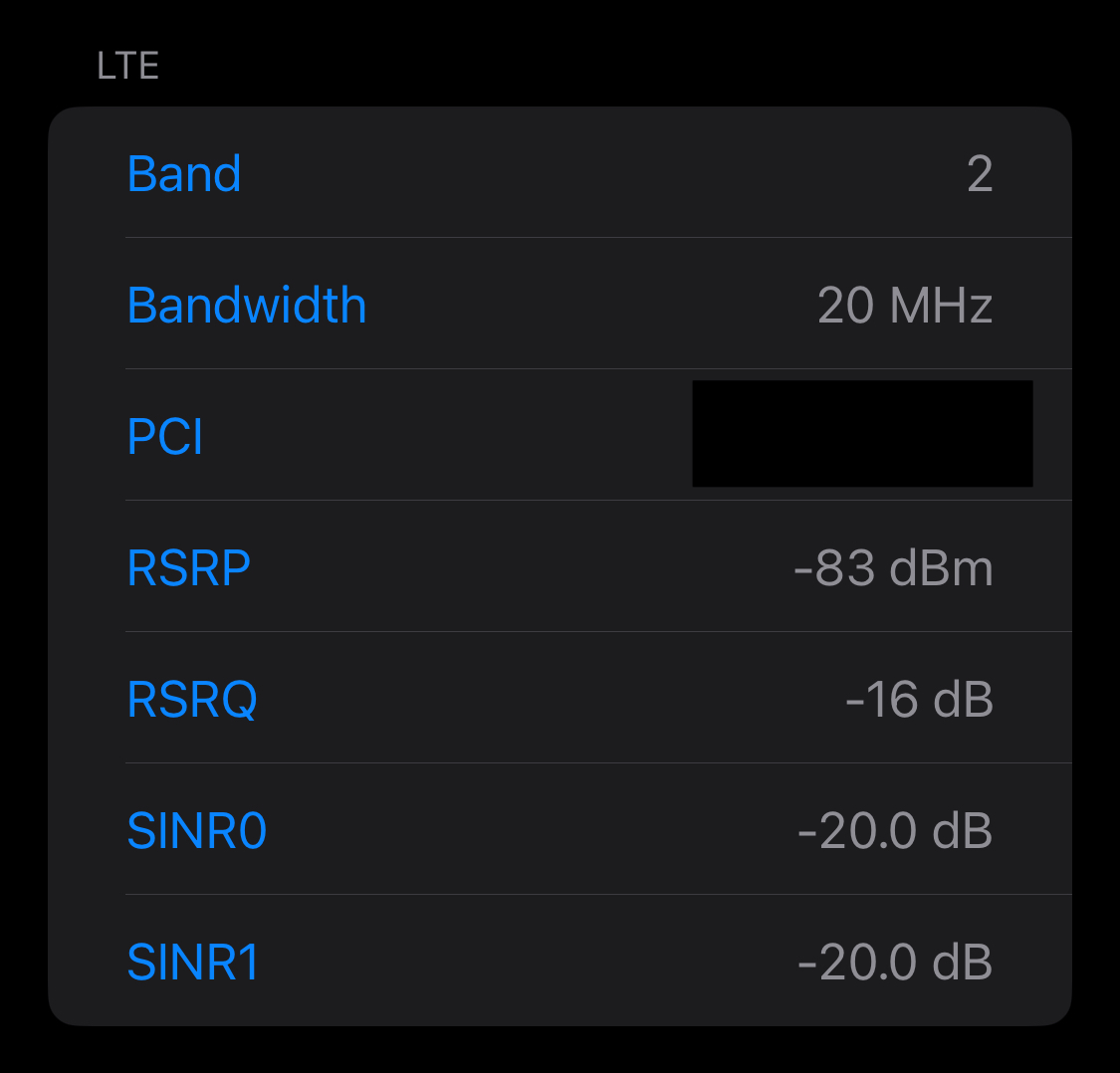
Initial look at Field Test Mode
Using this site for reference, I think it makes sense now why I have all the signal bars but my calls are poor.
My RSRP (signal strength) value is pretty good but my SINR (interference and noise) values are bad.
Going into Settings > Cellular > Network Selection, I tried forcing my network to one of the roaming networks that appear if I turn off Automatic.
Looking at the Field Test Mode dashboard after that, I see:
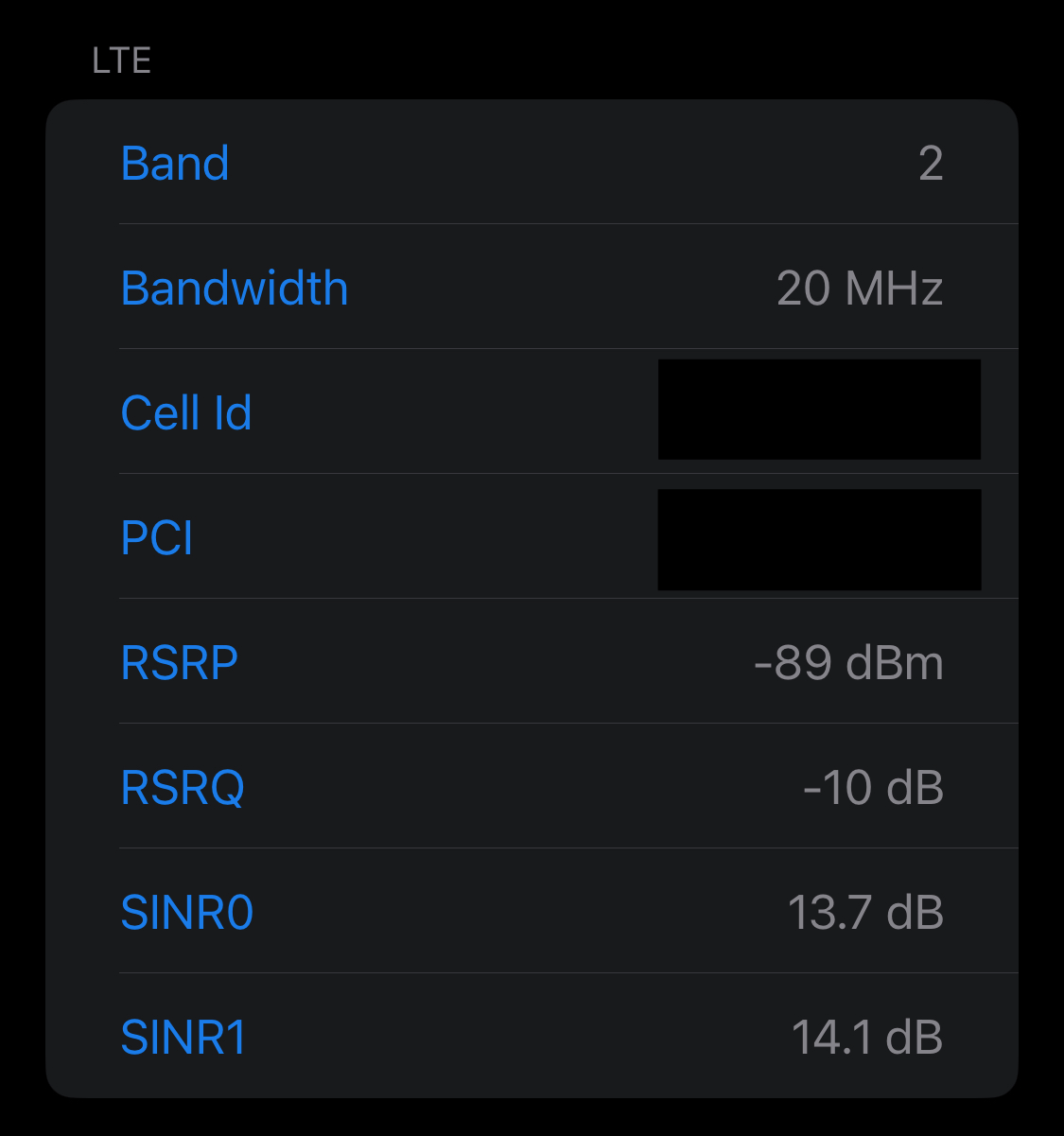
Better?
The stregth value is about the same but the interference/noise values are much better. Trying a test call to Eastlink’s support number works and doesn’t cut out!
This may not be sustainable but it’s nice to have an option for now.